While1 Voice Notifier extension for Google Chrome¶
See also:
PLEASE NOTE! Make sure your Chrome browser is updated to the latest version.
Install the extension:¶
- Access the below link in order to install the extension for each agent separately:
https://chrome.google.com/webstore/detail/while1-voice-notifier/gnlibeafgahnmcblbdbigabeaggnilio
https://chrome.google.com/webstore/detail/while1-voice-notifier/gnlibeafgahnmcblbdbigabeaggnilio
- Click on Add to Chrome
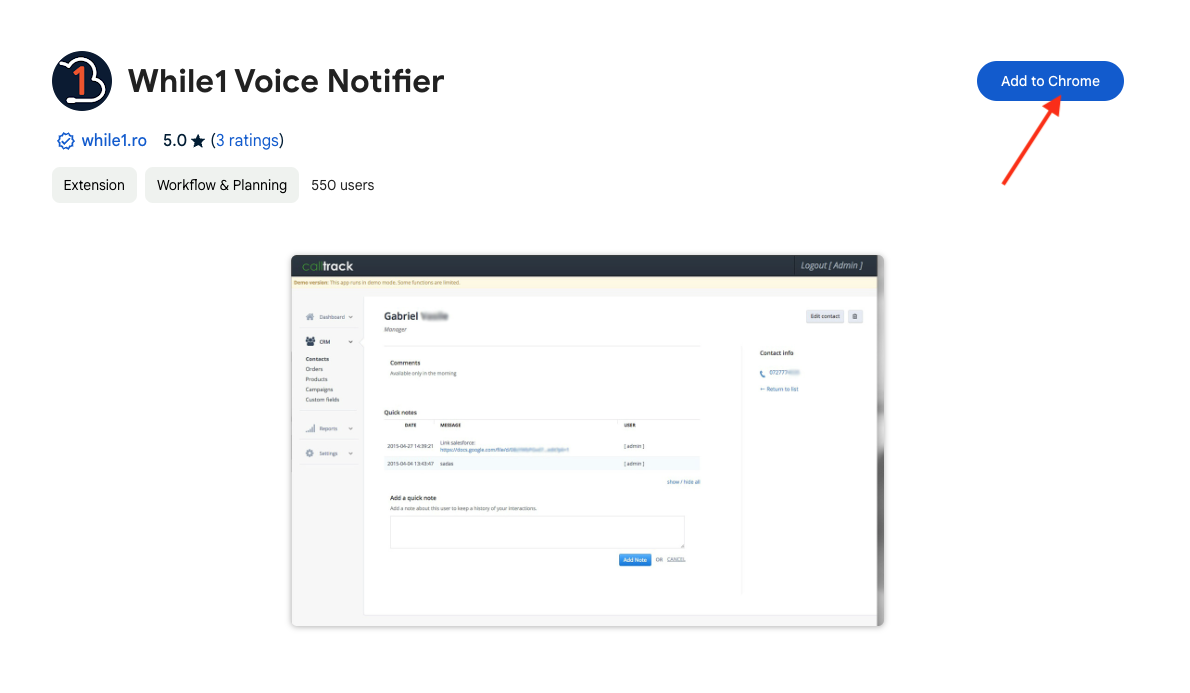
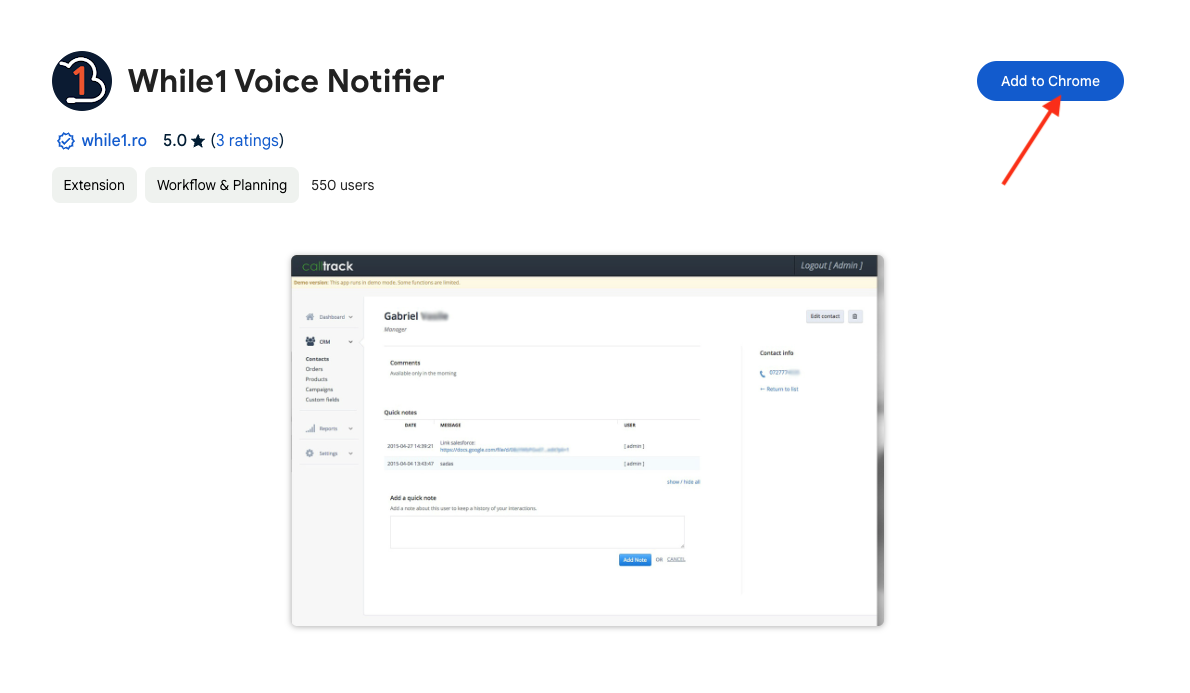
- Click on Add extension
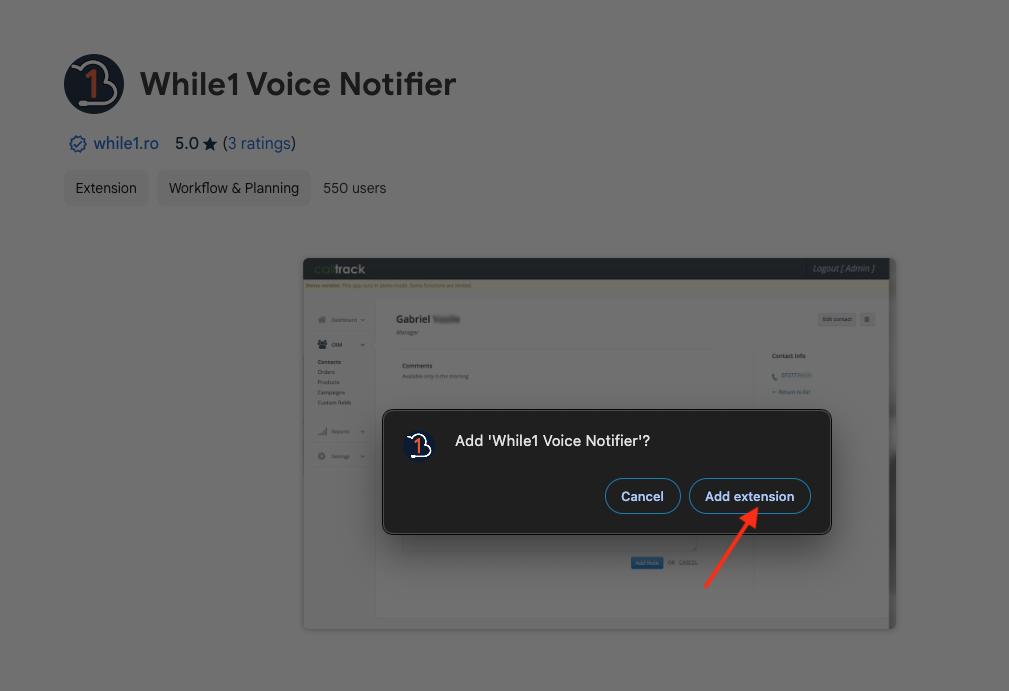
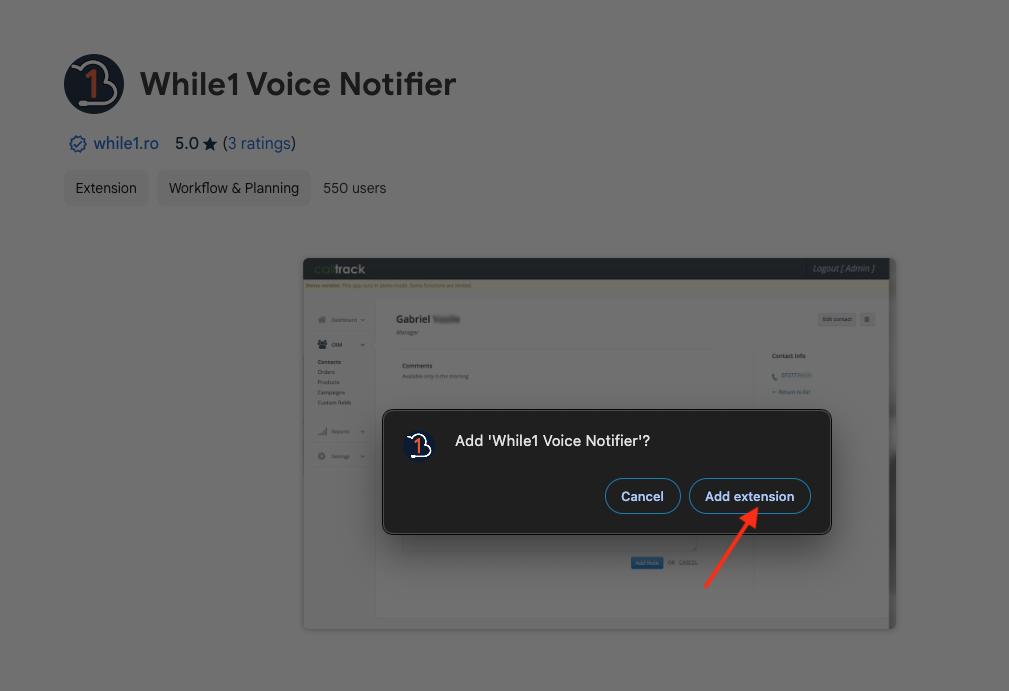
- Click on the icon in browser:
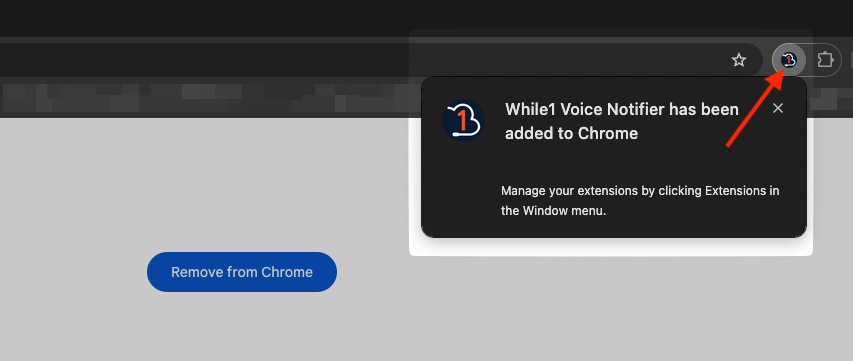
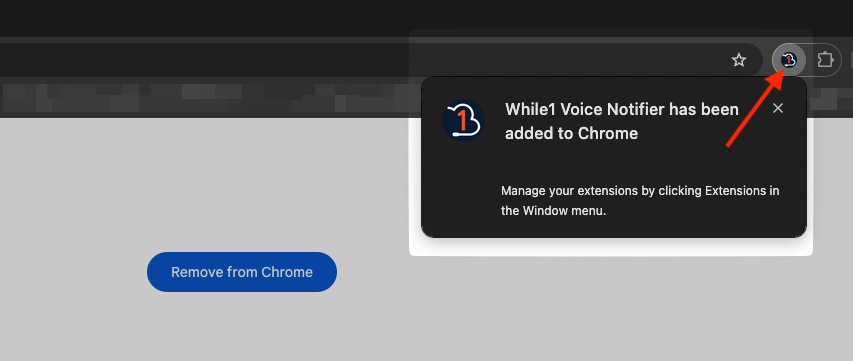
Fill in your data:¶
- In field PBX Hostname: add the link you received by email. The link must be of the form voice.while1.biz/tenant/YourCompany
- In field Username: add the username of the agent who uses that computer (E.g.: test-user1)
- Click on Save data
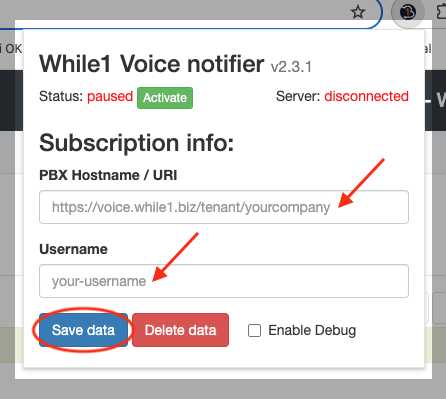
Please note!
After saving your credentials, make sure the Status is Active ; default status is paused .
Click Activate to change the current status.¶
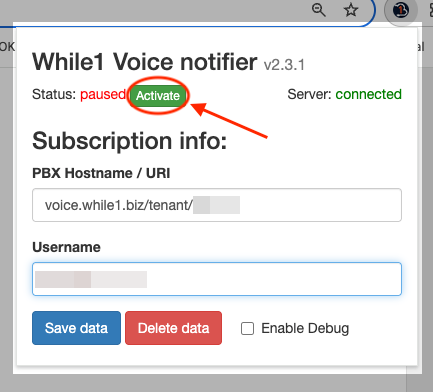
- Status Active
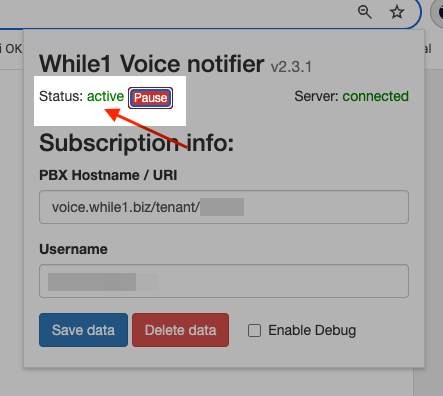
- In order for the extension to work, port 8080 from client's firewall has to be unblocked, and the IP from which you connect needs to be whitelisted.
Depending on the IP type, you need to follow the below steps:- if the IP is static, it needs to be previously provided to a While1 Voice representative in order for the IP to be added in firewall and access allowed.
- if the IP is dynamic, follow the IPs confirmation and approval steps in section Confirm IP address
- Optionally, you can activate the option to open a pop-up when the call was finished (eg for call encoding), if it was answered in a queue, by activating the USE_HANGUP_EVENT_PUSHER option. In this case, the parameter ctk_action = queue_answer_end will be automatically added to the URL
Available in other languages: RO