IVR MULTI LANGUAGE¶
See also:
- IVR SINGLE LANGUAGE
- How to set up a fallback queue in IVR
- Edit IVR
- IVR call flow diagram and sound files
- IVR Flowchart Example
- IVR Flowchart & Sound Files Example
Steps to create a MULTI LANGUAGE IVR¶
1. Edit the menu according to your IVR flowchart - Example of IVR Structure¶
2. Access PBX/IVRs and click on New IVR¶

3. Complete the form according to the indications:¶
ATTENTION! Tick HAS LANGUAGE SELECTOR if you create a multi language IVR. If the IVR is in one language, keep the default selection Has language selector: NO¶
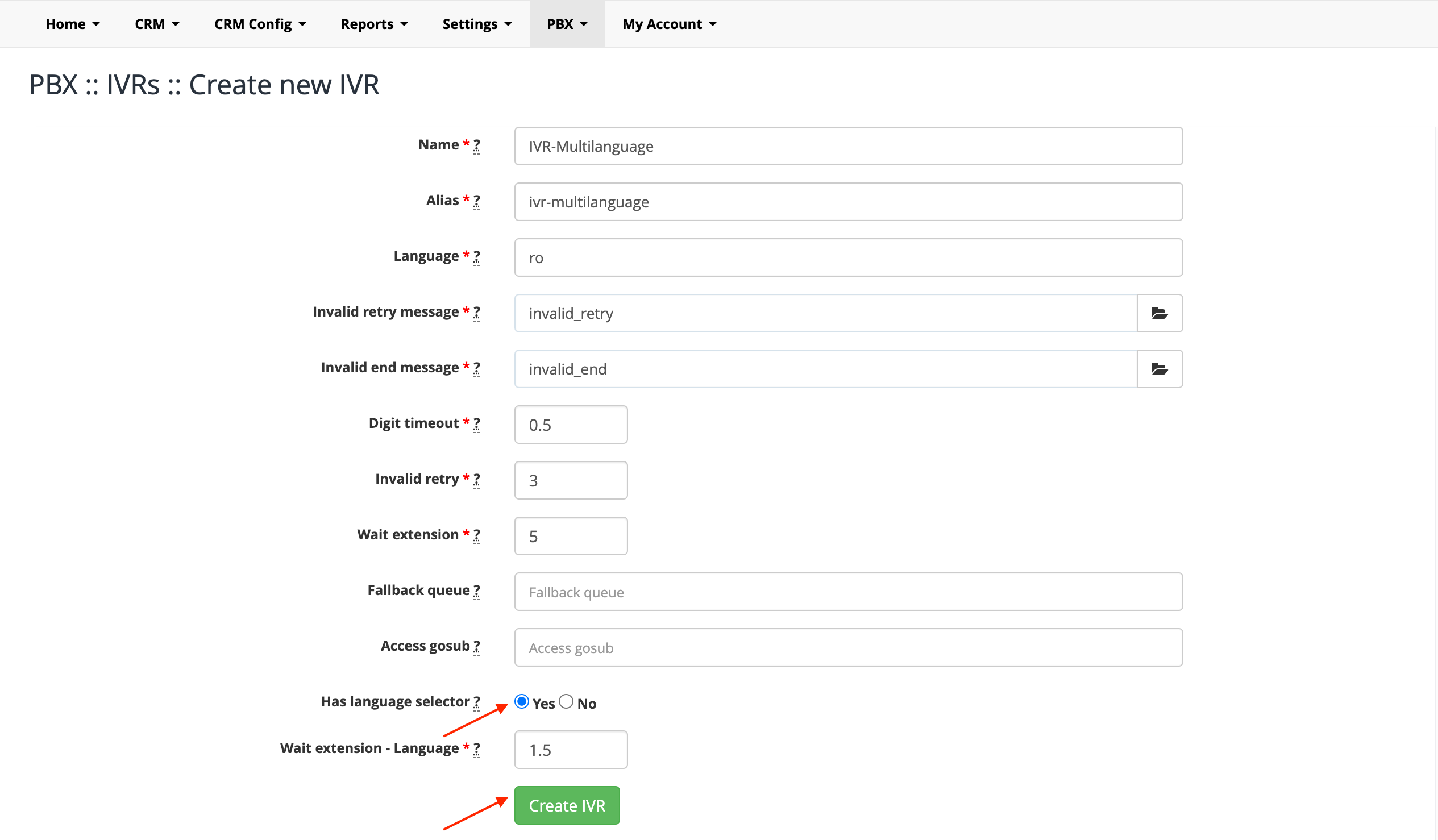
4. Click on Edit Languages to add the desired languages, using the correct syntax (eg: en, fr, de, etc.)¶

5. Add the desired languages to the IVR:¶
Bilingual IVR example:¶
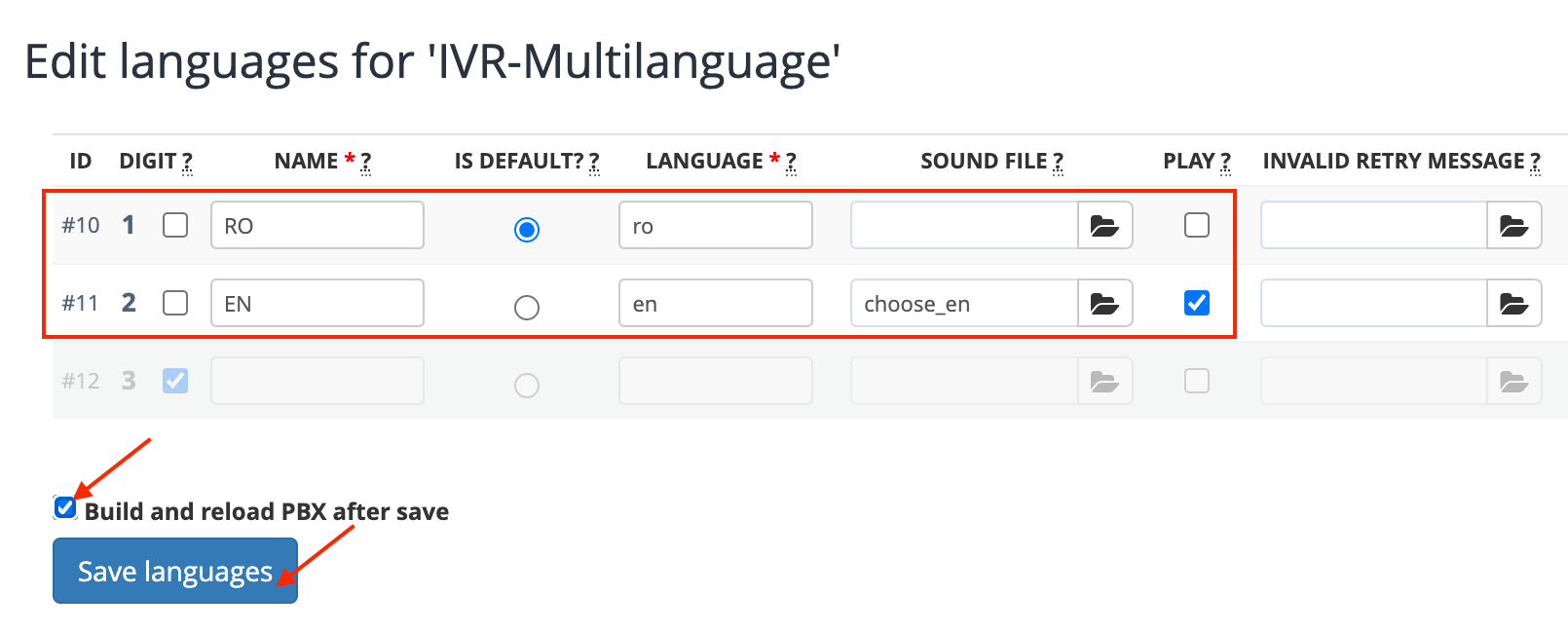
When you create an IVR with a maximum of 2 languages, you will choose which will be the default language in which the sounds will be heard. If the caller does not make any selection, he will listen to any IVR message (ex: invalid retry message) in the language selected by default!
Multiple Language IVR Example:¶
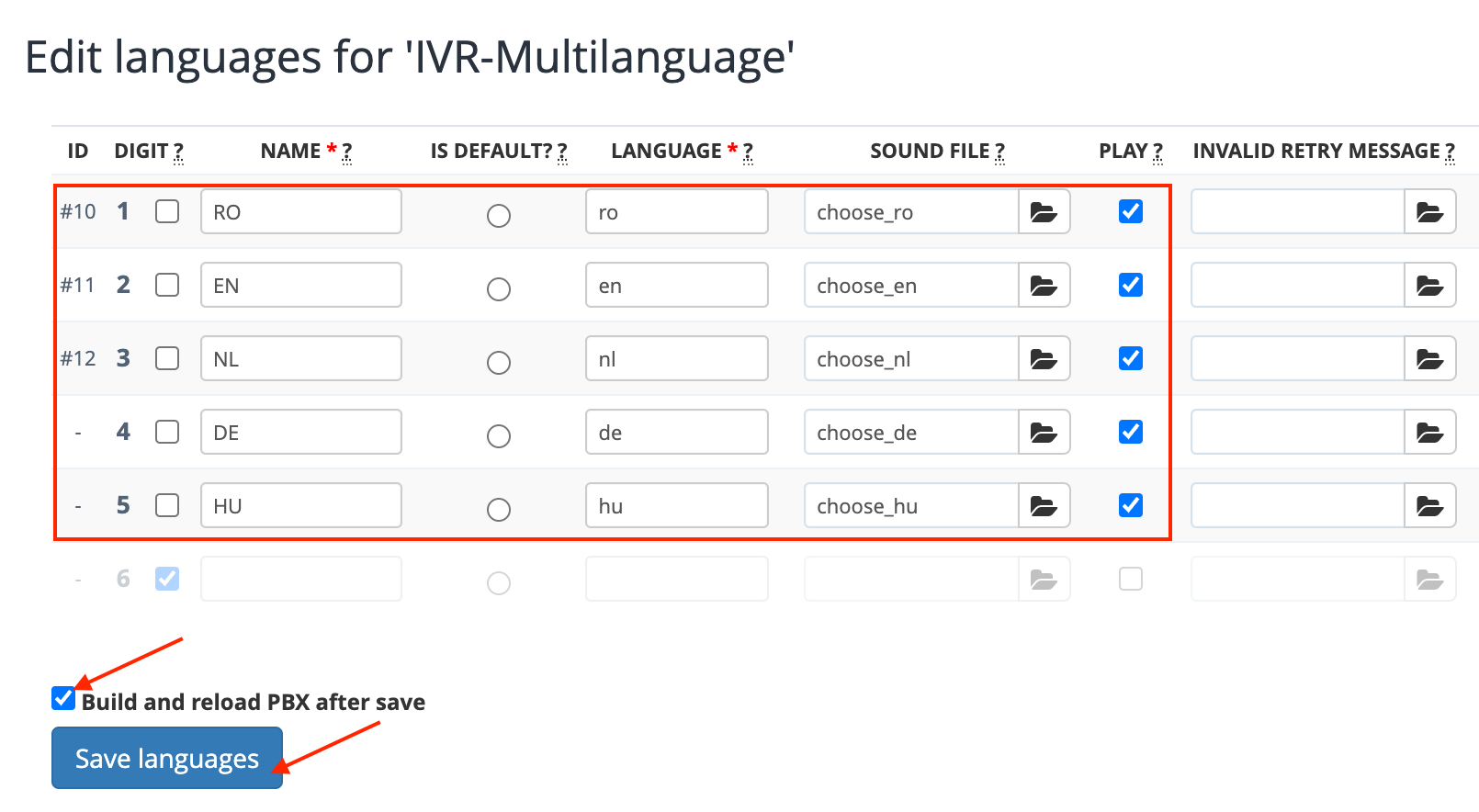
When the IVR contains more than 2 languages, invalid retry message and invalid end message must be recorded and played in a language of your choice or you can record the error sounds for each language separately.
6. To upload the recorded sounds for each language, go to PBX / Sound files.
The languages added at the previous step will be available for selection!¶
Upload the necessary sounds for each language:
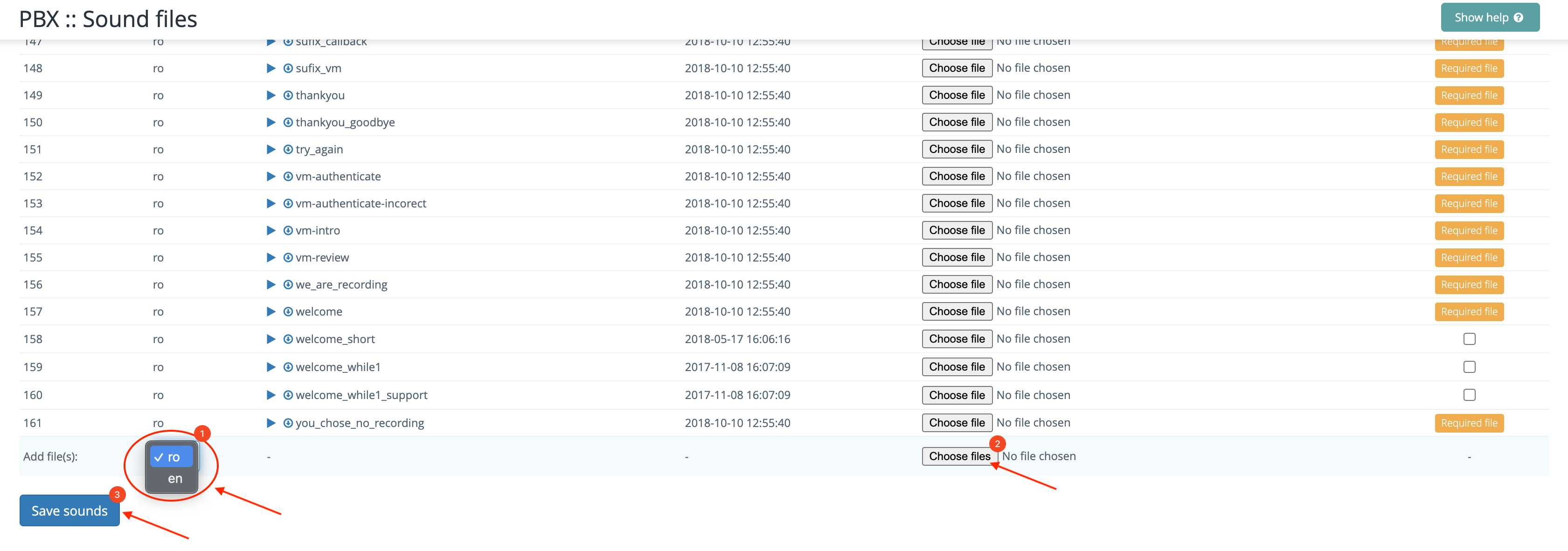
7. To complete the multi language IVR menu, return to the PBX / IVRs section and click on Edit menus:¶

7. Complete the IVR menu branches, as in the example below, taking into account the variable ${LANG}:¶
Add for each department the desired sounds (concatenated) and the desired destination:¶
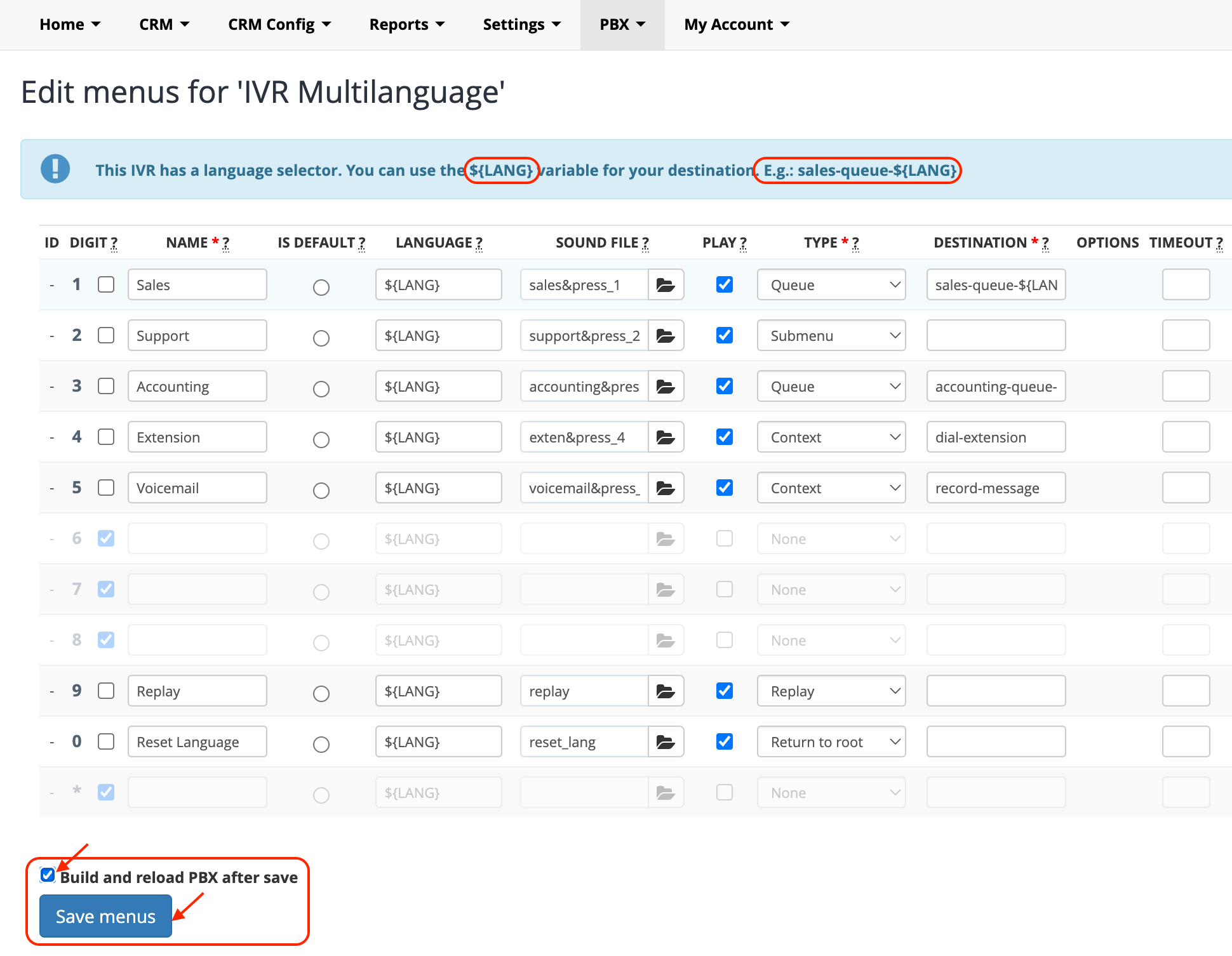
8. Tick Build and reload PBX after save and click Save menus¶
To disable an option from the IVR menu, follow the steps indicated here.
Available in other languages: RO