Queue reports¶
In this section you can view reports based on how the agents answered to calls in queue, using different criteria.
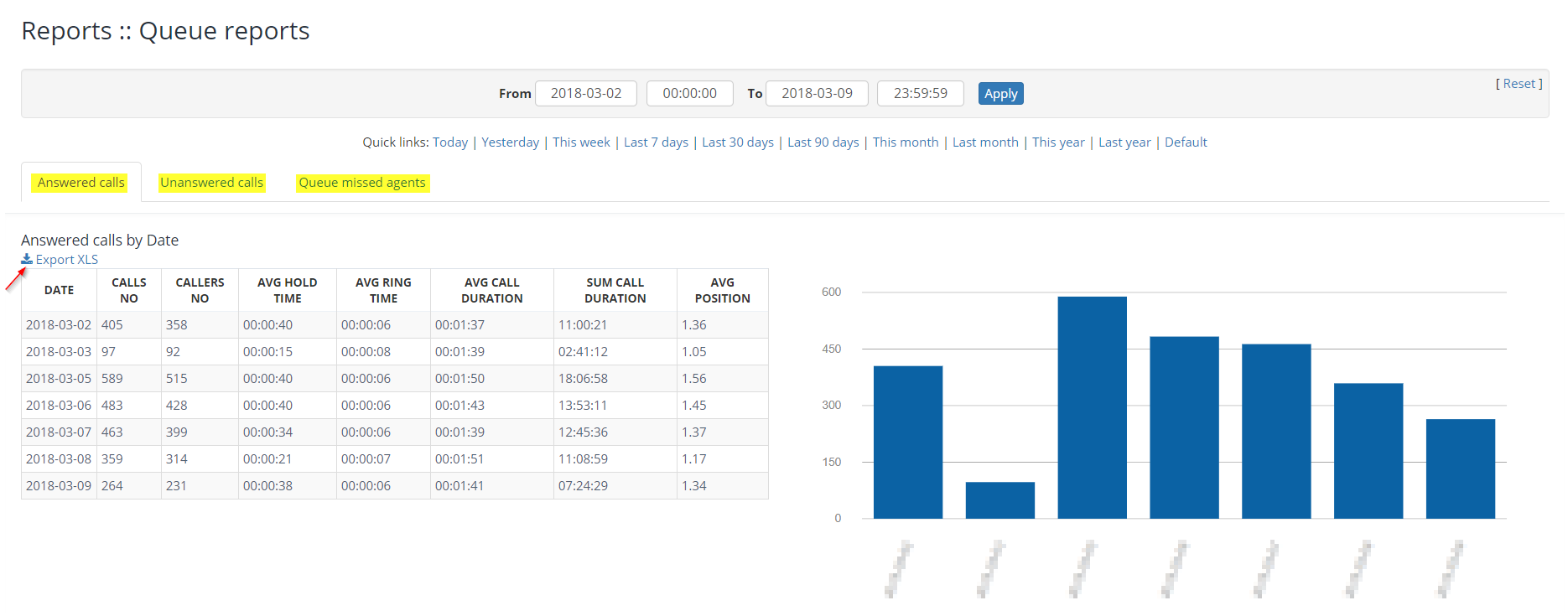
1. Monitoring criteria¶
1.1. Answered calls by¶
- Date
- Day of the week
- Hour
- Queue name
- DNID
- Agent
In this section is displayed information regarding the level of work load per agent.

1.2. Unanswered calls by¶
- Date
- Day of the week
- Hour
- Queue name
- Queue name and call status
- Call status
- DNID
In this section is displayed information about unanswered calls from various reasons (call status is included).
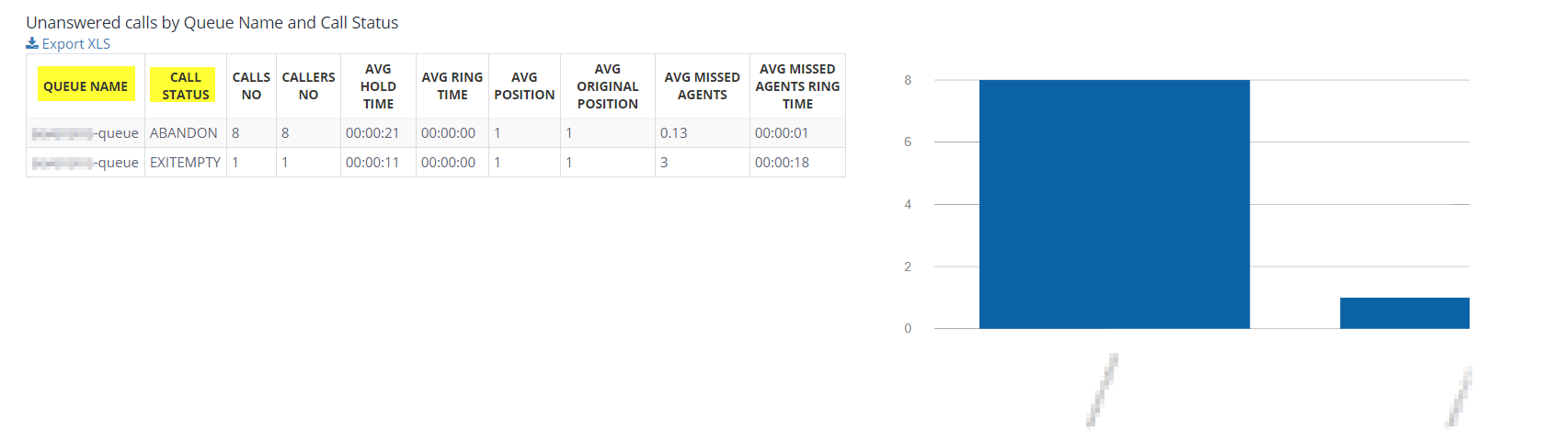
1.3. Queue missed agents¶
Reports about missed in queues by
- Agent
- Call status
- Date
- Day of the week
- Hour
In this section are displayed statistics about agents that didn't answered calls and about the number of missed calls per agent.
Agents that didn't answer calls are displayed regardless of the call distribution strategy.
(E.g.: ringall; pay attention when analyze all missed calls per agent , when a call is distributed simultaneously to all agents!)
Reports also provide information about missed calls depending on the status of the call.
Example - types of queue call statuses:
- COMPLETEAGENT - Caller was connected to an agent, and the call was terminated normally by the agent. Parameters: wait time, call time, queue entry position are recorded.
- COMPLETECALLER - Caller was connected to an agent, and the call was terminated normally by the caller. Parameters: wait time, call time, queue entry position are recorded.
- EXITWITHTIMEOUT - Caller was on hold too long and the timeout expired. Parameters: queue position.
- CONNECT - Caller was connected to an agent. Hold time represents the amount of time the caller was on hold. Parameters: Wait time.
- ABANDON - Caller abandoned the queue by hanging up. Parameters: position, entry position, wait time.
- EXITEMPTY - Caller was exited from the queue forcefully because the queue had no reachable members and it's configured to do that to callers when there are no reachable members. Parameters: queue position, entry position, wait time.
- TRANSFER - Caller was transferred to another extension. Parameters: extension, context.
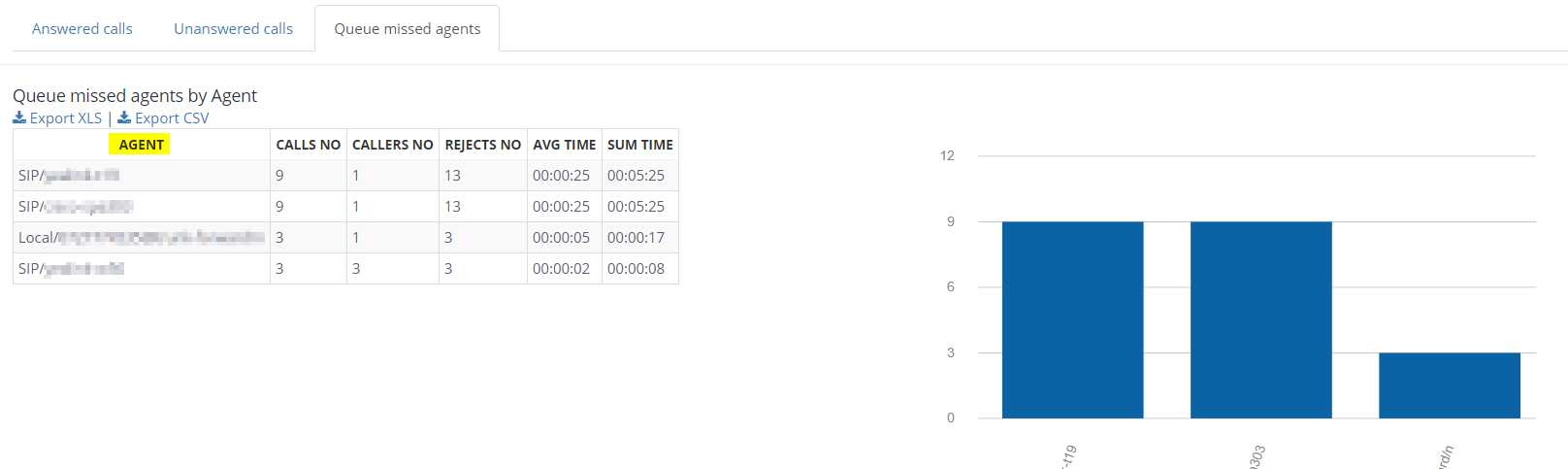

2. Filtering reports by time ranges¶
By default, the page displays all types of available reports for date and current hour (link Today).
In order to modify the time range please see below:- select the desired time range
- access the quick links with predefined time ranges:
Today | Yesterday | This week | Last 7 days | Last 30 days | Last 90 days | This month | Last month | This year | Last year | Default
3. How to view reports¶
Reports can be viewed by:
- tables and charts in the GUI
- downloading a single type of .xls report by clicking Export XLS next to it
- downloading all displayed reports according to the selected time range, by clicking Export XLS (all reports), from the bottom of the page
Available in other languages: RO