Configure explicit consent for call recording¶
See also:
- Call Recordings Retention Period
- How to disable automatic call recording
- How to access call recordings of a deleted user
- Data Management
To record calls in accordance with GDPR regulations, you must collect the user's consent first.
We provide the following ways to configure the consent of the data subject, when a call is recorded.
Settings for call recording and consent:
1. Inbound calls¶
- Disabled (no monitor)
- No Consent, no playback
- No Consent, playback only
- Consent on "yes" (press 1) AND "no" (press 9), reject for "no"
- Consent on "yes" (press 1), continue for "no"
- Consent on "yes" (press 1), continue for hangup
To set the consent on Project or Inbound routes, follow these steps:¶
1. Go to Settings -> Projects and select the desired Project
2. Select the desired option from the Monitor option list:
- Disabled (no monitor)
- No Consent, no playback
- No Consent, playback only
- Consent on "yes" (press 1) AND "no" (press 9), reject for "no"
- Consent on "yes" (press 1), continue for "no"
- Consent on "yes" (press 1), continue for hangup
3. Complete the 'We are recording' message field: recording_consent_yes
Example:
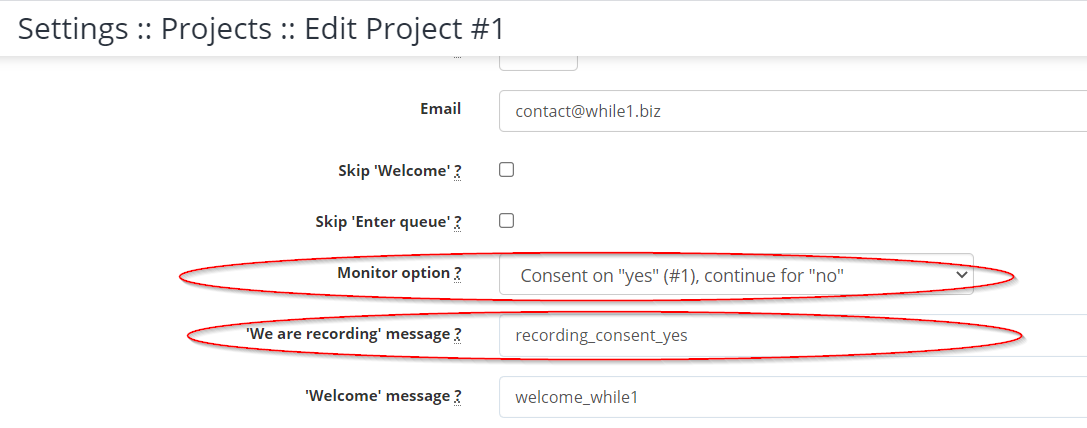
If you don't want this option activated per Project, you can set it per Route in PBX -> Inbound Routes
On demand¶
At request, a specific tag (e.g.: Rec) can be aded in Caller ID in order to identify recorded calls. Submit the request to support@while1.ro for activating this option.
Technical notes: RECORDING_CONSENT_TAG= ; add this tag in caller name for recorded calls. Default is disabled. E.g.: (Rec)
2. Outbound calls¶
- Disabled (no monitor)
- No Consent, no playback
- No Consent, playback only
To set the desired Outbound calls option, follow the steps:¶
- Access PBX / Users and select the desired user
- Select from the Monitor option list the desired recording option for outgoing calls initiated by this user

Available in other languages: RO