Call Detail Records¶
See also:
- Activate User Consent
- Configure call recording consent
- Call Recordings Retention Period
- How to remove certain calls from automatic recording
- What happens to the call history if the user who generated is deleted?
In order to access detailed Inbound and Outbound Calls Reports go to Reports / Call Detail Records.
The call logs are stored for an unlimited period and the call recordings are available for a limited period, depending on the subscription plan.
The customer ID is identified in your database based on caller's phone number.
The reports display information about the source of the call, depending on the department or the called number.
Available features¶
1. Reports filtering¶
The reports can be filtered on several criteria, such as:- Time range (date, hour)
- Route direction (IN/OUT)
- Status (eg: No answer, Congestion, Failed, Busy, Answered)
- Project
- User
- Phone
- Queue
- Inbound route
etc.
2. Listening/downloading calls for which the recording option was activated (Call Recording) - see column MON FILE¶

3. Listening/downloading Voice Mail messages - see column V.M. FILE, which dispalys recordings originated from record-message¶
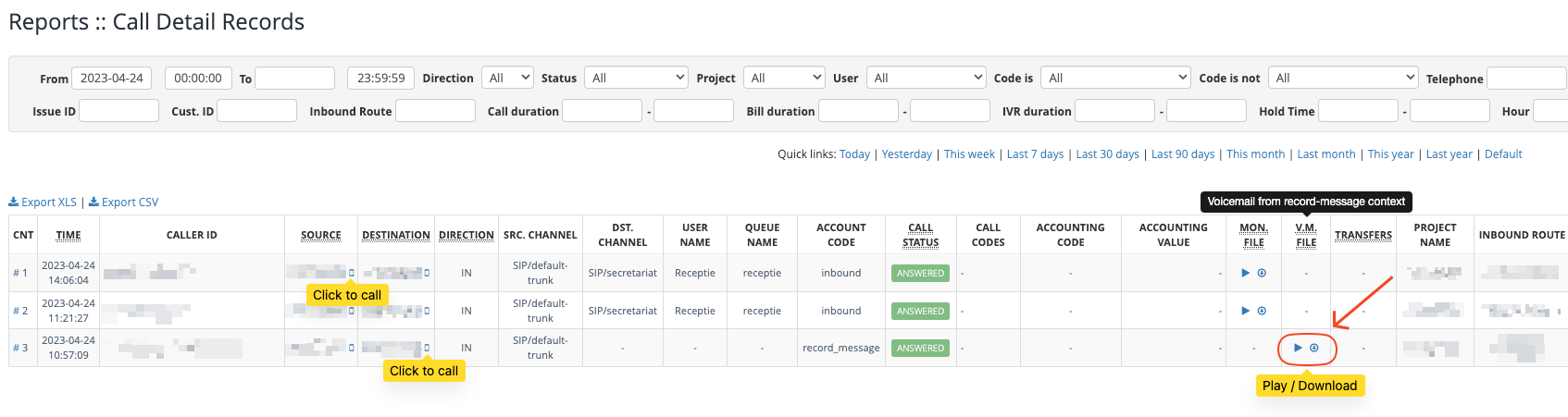
4. Click to call feature¶
5. Download Reports¶
- .xls format
- .csv format
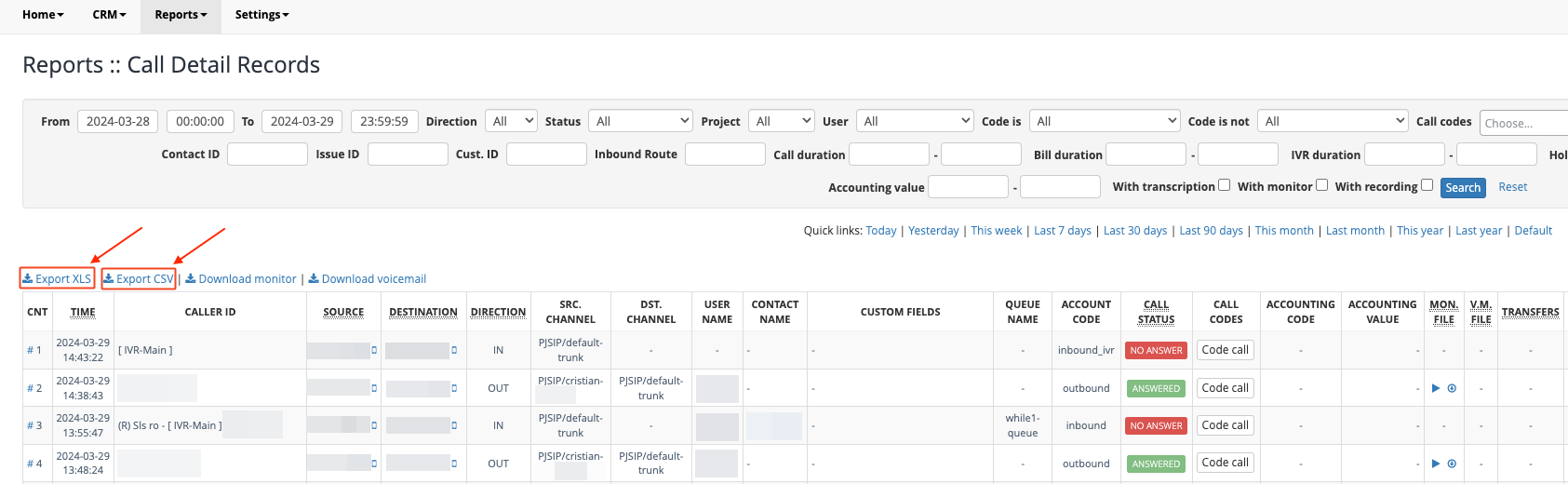
6. Recorded calls tags¶
If you opted to record the call a customized tag can be displayed in front of every caller ID associated with a recorded call.(Eg: (Rec))
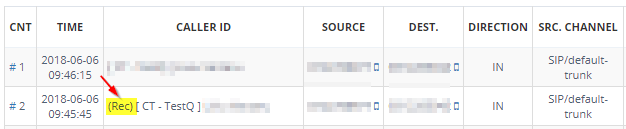
To enable a custom tag for recorded calls, please submit a request at support@while1.ro:
RECORDING_CONSENT_TAG= ; add this tag in caller name for recorded calls. Default is disabled. E.g.: (Rec)
Available in other languages: RO