How to add new queues¶
In order to add new queues:¶
1. Access PBX/Queues from the main menu¶
2. Click New Queue in the top right corner¶

3. Complete the form on the PBX/Queues/Create new Queue*¶
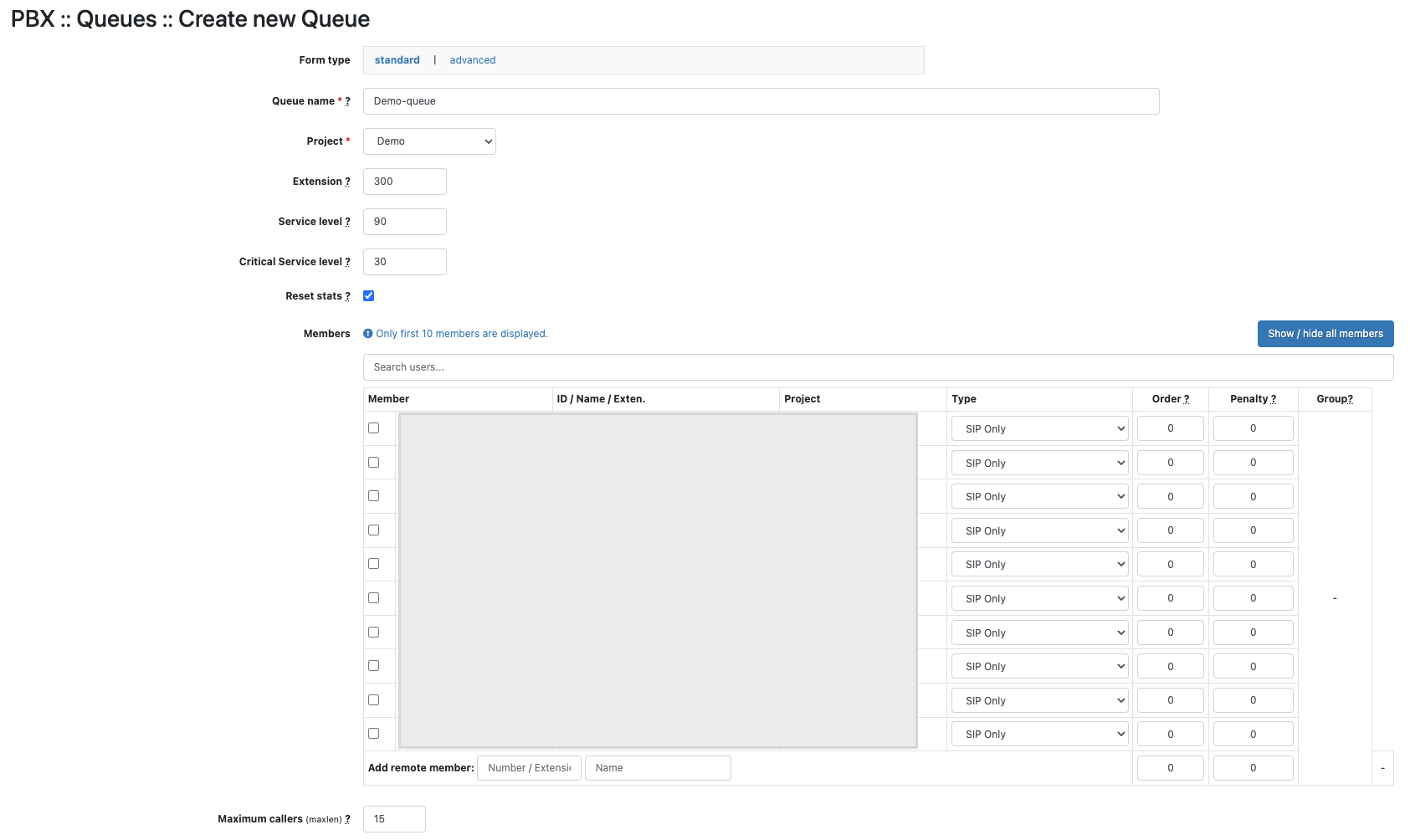
For each new queue or for editing the default one, fill in the following fields:
- Queue name - fill in the queue name, followed by the -queue suffix (e.g.: suport-queue)
- Project - select the name of the project for which you want to add the new queue
- Extension - if necessary, add the extension associated with the queue, used for internal calls; in order to call this queue, the extension number is dialed
- Service Level
the variable is used to monitor the level of services (service level indicates the number of calls answered in a given time);
default value servicelevel=60 (60 seconds)
the value (the time interval (seconds) in which you want the phone to be answered) can be customized depending on the type of business;
- Critical Service Level
the variable is used for level of services (critical service level indicates the number of calls picked up in a given time);
default value criticalservicelevel=30 (30 seconds)
the value (the time interval (seconds) in which you want the phone to be answered) can be customized depending on the type of business.
- Reset stats
the variable is used in the Dashboard;
resets the dashboard statistics for this queue every day (waiting time, talk time, number of calls, service level);
- Members - in this section users can be associated to the queue, by selecting from the displayed user list (previously defined)
Depending on your needs, penalties can be filled in for each user (in Penalty field) or leave default value "0".
Complete the Order column only if you intend to choose the Linear mode as a call distribution strategy in this queue; a specific order for the distribution of calls depending on the member / agent can be defined.
The order of the members is established by associating each member with a number from 1 to n (n = the total number of members of the queue).
- Add remote member - this field is used to add members in an Emergency Queue, by adding remote mobile phone numbers
- Maximum callers (maxlen)
the maximum number of callers waiting in queue;
for unlimited number of persons waiting in queue maxlen=0
- Call Queue batch settings - depending on your needs, define the maximum number of on hold calls, without exceeding the default value of the maxlen (15) variable
- Variables - from this section variables that define certain characteristics of the queue can be set.
You can keep the default values (the default characteristics of a queue), or you can customize as needed.
In the SHOW HELP section in the header you will find information related to call distribution strategies on queues.
Other available settings:
- Call routing strategy
- Agent-side settings
- How to use announcements in queues
- Sound files management
- Call Monitoring
- Caller-side settings
- Music settings
- How to define subroutines or special functions
- Build and reload PBX after save (...): Check
- Click Create Queue
Available in other languages: RO